PrinCube/MBrush FAQ
None or incomplete printing
There are many reasons:
Nozzles are dirty or dry
Dry cases: Some or all of the printed colors are missing.
Solutions: breathe on nozzles, wipe them with tissue, long press for 1 second to clean.
The first two methods are recommended to operate before each printing, except for continuous printing.
If there is a lot of ink on the nozzle and dirt such as hair is stuck, you need to wipe it with a tissue.
(When breathing, it is best to cover the sensor with one finger to prevent the lens from fogging.)
If the above methods have limited effect, or the effective time is getting shorter and shorter, the recommended method is to soak water.
Just after the operation, part of the color will be very light, you can recover by printing a few more times.
Before soaking:
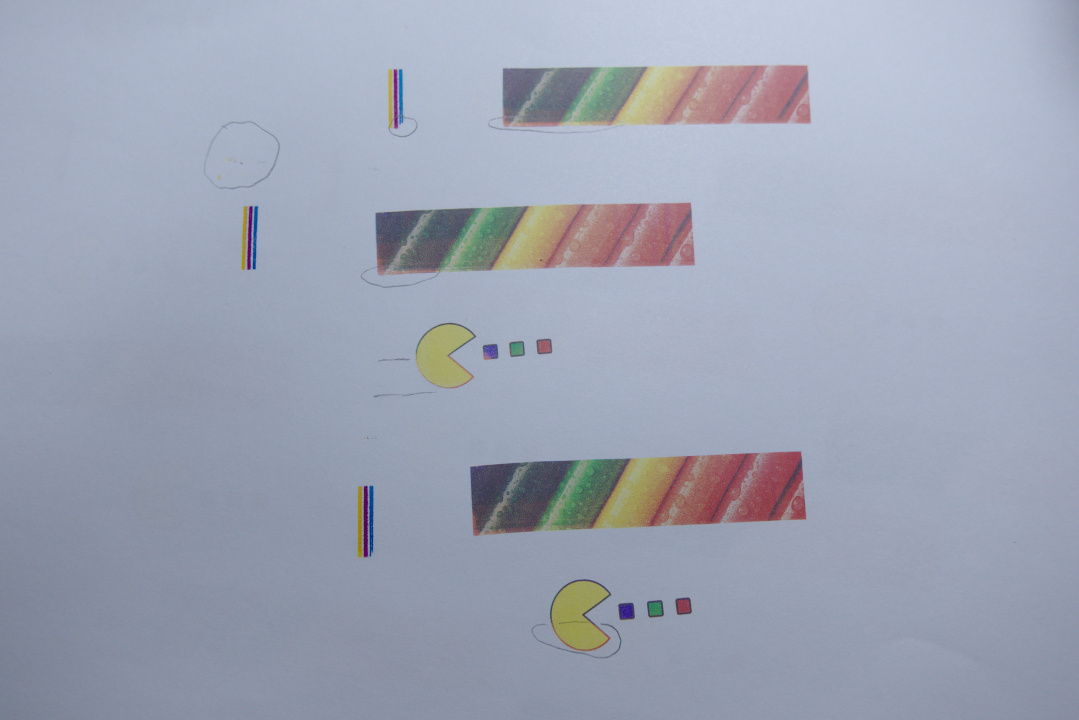 After soaking:
After soaking:
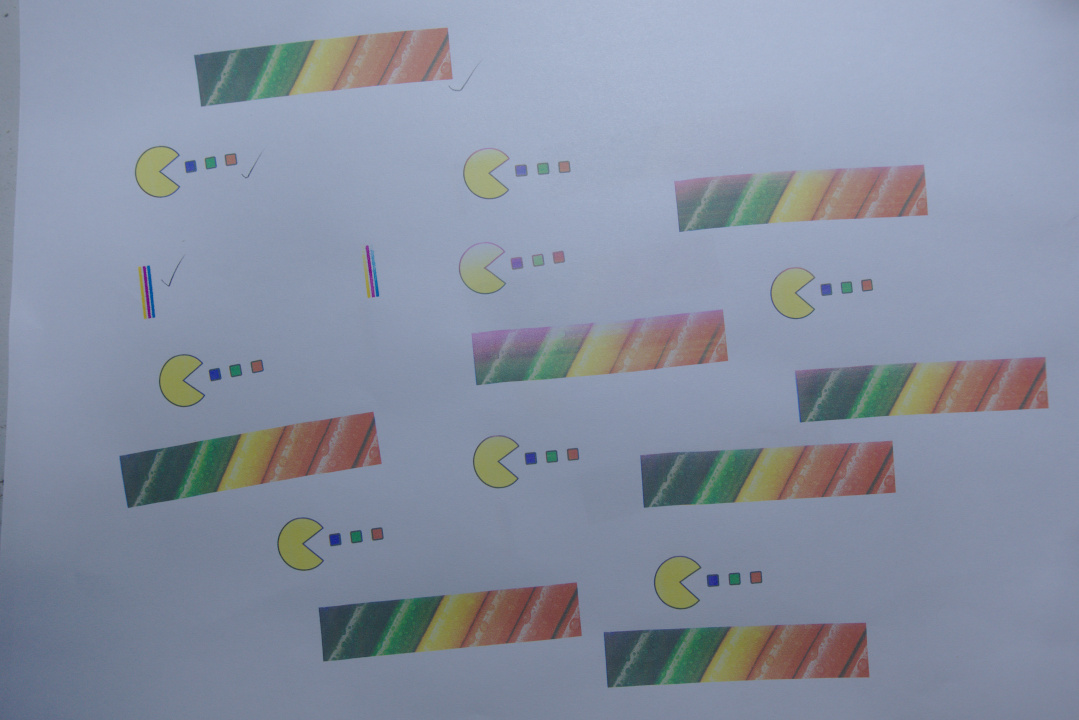 You can even inject a small amount of pure water for each of the three colors with a syringe after tearing off the sticker from top of the cartridge.
(When finished, stick the sticker back to its original position, don't stick it crooked.)
You can even inject a small amount of pure water for each of the three colors with a syringe after tearing off the sticker from top of the cartridge.
(When finished, stick the sticker back to its original position, don't stick it crooked.)
Original HP ink cartridges have high ink density and can easily block the print head. Soaking and adding water can alleviate this problem.
In the season, place or region where the ambient temperature is low and the air is dry, the nozzle is easier to dry, breathe on nozzle can increase the temperature and humidity of the nozzle. In addition, you can try to increase the driving intensity in the APP settings page and write it to the printer to take effect.
When the printer is not in use, close the base in time to reduce the time of evaporation of moisture in the air.
When closing the base, remove the Advanced Printing Holder, otherwise the base rubber cannot fit the ink cartridge nozzles tightly:

You might consider placing it like this:

Out of ink
In this case, one of the three colors is usually missing.
The judgment method is to wipe the nozzle with a tissue in the front and back direction to see if the three ink colors on the tissue are equivalent.
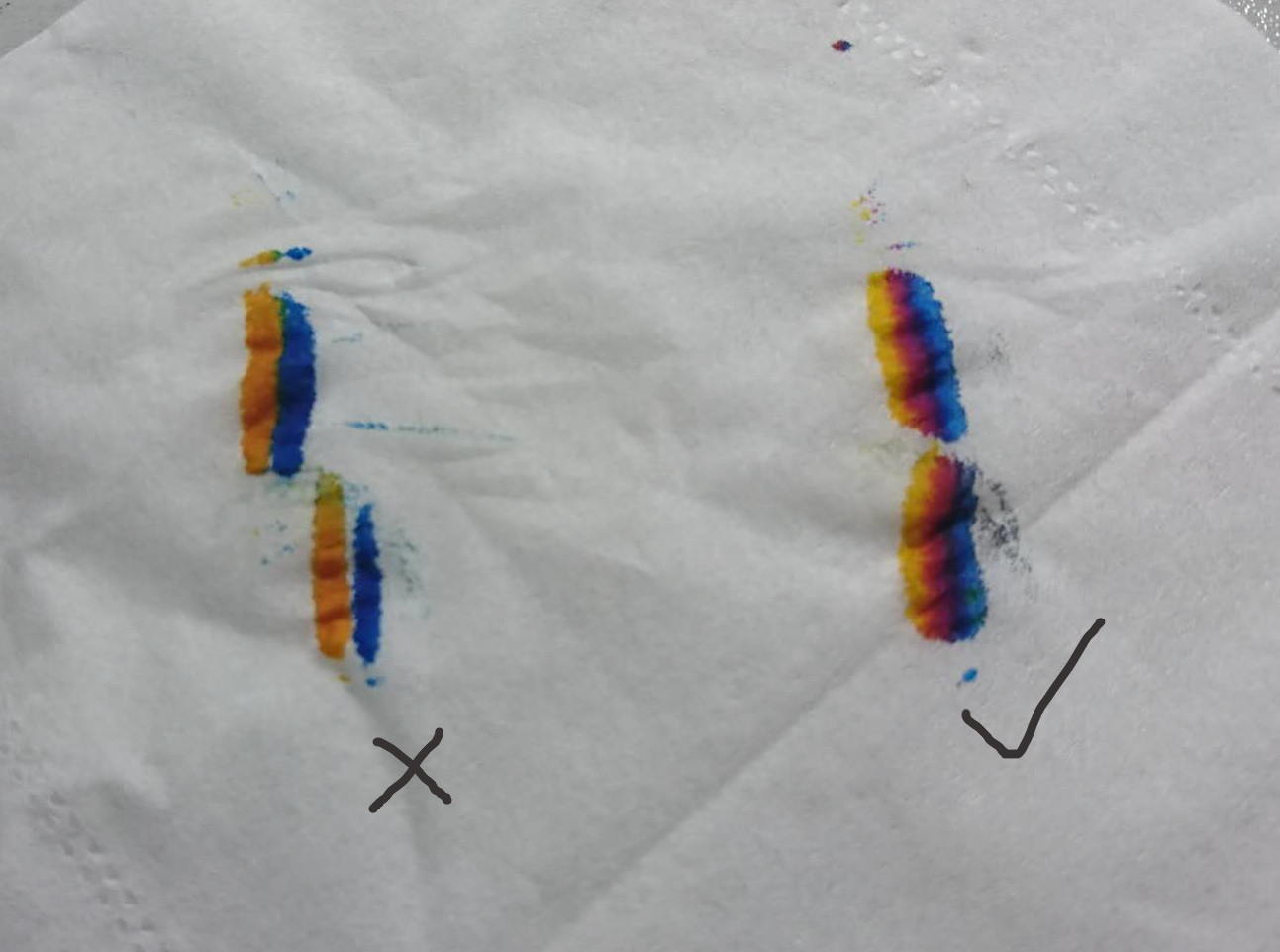
Battery is too low
Please turn off the printer and charge for half an hour before trying again.
Poor contact
Poor contact cases:
Bars appear in the printed picture, the picture is jagged, and one or more colors are missing at 1/2 or 1/4:
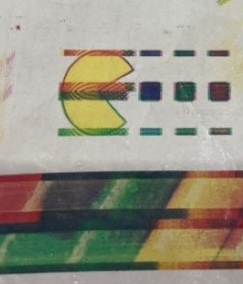
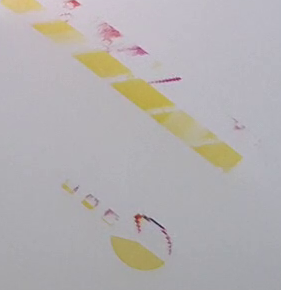
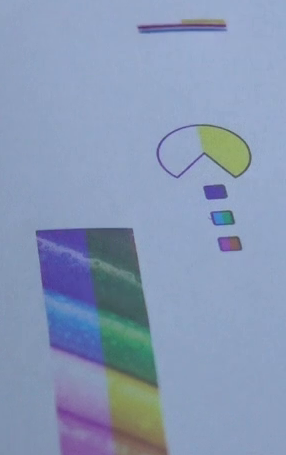
- Check if the transparent cover is closed:

- Reinstall the ink cartridge.
- Wipe the ink cartridge contacts with an eraser.
- Have you ever used too much force and pulled out the cable when installing the ink cartridge?
If the above attempts are invalid, contact the after-sales service for repair.
Cartridge expired
The laser print expiration date is on the back of the cartridge, and this date applies only to genuine HP cartridges.
Judging by the experiment: wipe the nozzle with a tissue, one or more colors are very sticky, the ink is very little, and soaking water does not help much.

Print surface is too smooth
Cases: The moving distance is far greater than the printing length, the green light is not off, and no picture is printed or the picture is stretched.
(The picture may also be stretched because the printer moves too fast, and the buzzer beeps when it moves too fast.)
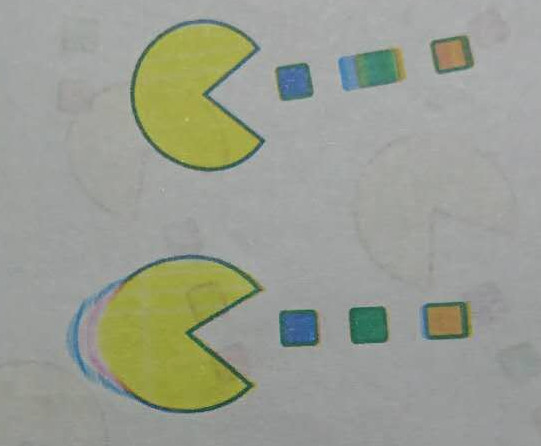
The printer's position detection is based on a mouse photoelectric sensor, which is not sensitive to reflective or extremely delicate surfaces. If you need to print on these surfaces, you can use the accessory black ruler.
In rare cases, the initialization of the photoelectric sensor is abnormal, and no object can be detected. Restarting the printer can solve the problem.
WiFi connection issues
WiFi connection is not available, or APP cannot be opened:
-
You can restart the printer and try again.
-
Battery is too low, please turn off the printer and charge for half an hour before trying again.
-
If the printer is connected to WiFi normally, but cannot open the APP:
-
If you open the APP by scanning the QR code, please make sure whether the QR code scanning program can be used offline. The iOS system camera APP is fine. Android requires a third-party QR code scanning program that can be used offline. (The scan function built into IM software usually does not support offline use). You can also manually enter the address
192.168.44.1in your browser. -
The Android system may automatically switch to use the mobile network when WiFi cannot access to the Internet. At this time, it cannot access the WiFi network of the printer that has been connected. You can turn off the function of automatically switching to the mobile network. One method for test is that after connecting to the printer WiFi, if you can still access common websites, it means that you have switched to the mobile network. You can temporarily shut down the mobile network to test the printer.
-
Mobile browsers do not support the new HTML5 features. Usually the mobile phone has not updated the system browser for years, or an Android phone with a major change in the system (such as Android phones from mainland China). If the browser that comes with Android cannot open and use the APP normally, it is recommended to install the Firefox browser for testing. (Browsers confirmed to work: Firefox, Chrome, and Safari.)
-
The WiFi configuration has been modified and you don’t remember. You can press and hold the print key within five seconds after turning on the power until the white lights on both sides flash, and the WiFi default name and password will be restored.
-
If after trying the above operation, when the mobile phone connects to the printer WiFi, it keeps prompting that the password is wrong, or disconnect as soon as you try to connect. Basically, it can be judged that the problem is the frequency deviation of the WiFi hardware, and you can replace it with a new one. This issue is present on only a small number of machines shipped in 2019.
Click "Print" pop up "Loading, please try later"
Because when using the APP by the default method, every time you open the APP, a 3M program will be downloaded from the printer. If the WiFi environment is congested, the download will be slow, so this prompt appears.
If you often encounter this problem and do not want to wait, please refer to the "Software Offline Operation" chapter in the manual, install the APP to the desktop, and then click the desktop APP icon to start.
Inaccurate colors
-
The ink cartridge has two color sequences. If the default settings do not match the current ink cartridge, it will cause the problem of red and yellow swapping. After changing the color sequence in the APP settings page, retransmit the pattern to the printer to take effect.
-
The ink cartridge nozzle chip has two widths. If the default setting does not match the current ink cartridge, it will cause the printed picture to be misaligned by 0.4mm, which is not obvious.
-
When the ink cartridge is not in use, you cannot simply paste the nozzle protective film back or put the ink cartridge back into the ink cartridge packaging. The siphon phenomenon will cause the three inks to be sucked out and mixed, forming a bridge, and eventually the color of the ink in cartridge will be mixed.
-
When the ink cartridge is dry and soaked in water, it should not be left on the desk for too long, otherwise it may cause color mixing.
Color Calibration
On the settings page, adjust the sliders for 3 colors. Adjustment method: If the proportion of red currently printed is too high, keeps the red maximum and set the blue and yellow smaller. The same principle for other colors.
The color difference is not recommended to be compared with the monitor, because some of the colors of the monitor cannot be expressed on paper. You can try an ordinary desktop color printer and print the same picture to the paper for comparison.
Printing on non-absorbent surfaces
Printing on glass, metal, plastic surfaces, the sprayed ink will combine into small ink beads, and it will be wiped off. The solution is to use liquid stationery glue, apply a thin layer with a sponge on the surface of the object, wait for it dry (you can speed it up with hot air), and then print on it. If you want to be more waterproof and scratch resistant, you can spray a protective layer with varnish.
Comments:
#1, Friday, May 29, 2020, Sdh <dh1s~@na~.com> wrote:
초기화했는데 와이파이가 안잡혀요 펌웨어 업그레이드 하는방법좀 알려주세요
#1.1, Thursday, October 15, 2020, Duke <~@d~.io> wrote:
Maybe you need to flash the firmware like this: https://github.com/dukelec/mb/issues/18
#2, Saturday, May 30, 2020, Sunny <kot~@hot~.com> wrote:
Hi Duke, Thanks for the great post! Very well written. Can you kindly recommend the HP equivalent cartridge type which would fit the princube? I am specifically looking for an HP Permanent ink (for cloth surfaces) which would fit in the princube. Appreciate the help. Thanks! Sunny
#2.1, Thursday, October 15, 2020, Duke <~@d~.io> wrote:
Sorry for the late reply, but at that time, my blog's notification and reply functions were not properly functioning.
For your question, please refer to: https://github.com/dukelec/mb/issues/12
#3, Thursday, October 15, 2020, Oliver <aam~@3d~.com> wrote:
Hi Duke, I'm working on a project where I want to attach the MBrush to a 3D Printer as an alternate tool. However, I need to make some changes to the firmware/hardware, specifically to change so that it prints at a constant speed that I can decide. I have looked through your github but I am not too familiar with the programming language/methods you used. Would you be able to guide me or point me in the right direction? Thanks! Oliver
#4, Thursday, October 15, 2020, Oliver <aam~@3d~.com> wrote:
I figured out how to change printing speed through the API! I'm still interested in how the firmware programing works for this device. Is it done through a Linux Kernel Module? I don't know Linux/Unix at all so any guides would be appreciated. Thanks! Oliver
#4.1, Thursday, October 15, 2020, Duke <~@d~.io> wrote:
Yes, the most important part controls printing: CPU running linux, and use FPGA as a bridge to communicate with the ink cartridge. In order to prompt the real-time performance as much as possible in the linux part, many things use driver code to work in the kernel space.
#5, Wednesday, December 23, 2020, Maxi <frankon~@gm~.com> wrote:
Hello, i have a problem with my Mbrush, the wifi wont work. Sometimes there is a Wifi Signal and sometimes not, but i never get a connection with my princube over wifi. I was on github and saw the post with the replacement of the capacitors, do you have any link which capacitors size it is and where specific i should solder it on? My warranty is over.
Thanks maxi
#5.1, Thursday, December 24, 2020, Duke <~@d~.io> wrote:
Only the oldest machine needs the capacitor replacement: https://github.com/dukelec/mb/releases/tag/4.26_4.11
#6, Friday, January 01, 2021, Sam <sam.cr~@btint~.com> wrote:
Hi, my mbrush does not seem to be producing a WiFi signal and does not connect to the laptop either. Do you have any suggestions about what to do? I've tried charging it again and on different devices but it doesn't work.
#6.1, Tuesday, January 12, 2021, Duke <~@d~.io> wrote:
Can the printer turn on normally? For example, after powering on, long press the print button for 1 second, is the green light on?
#6.3, Tuesday, January 12, 2021, Sam <sam.cr~@btint~.com> wrote:
Yes, the white lights flash when turned on. After holding down print the lights turn green and static.
#6.4, Thursday, January 21, 2021, Duke <~@d~.io> wrote:
Please provide the PCB photo like Greenslider did in: https://github.com/dukelec/mb/issues/6
You can reply in that github issue.
#8, Friday, January 15, 2021, Aldo <bamas~@majo~.com> wrote:
Hello Has development completely stopped on Mbrush/Princube?
#8.1, Thursday, January 21, 2021, Duke <~@d~.io> wrote:
Because there are other products under development, and there is nothing to change for the time being, the development may continue at any time in the future. In addition, a third party is currently developing native mobile apps for MBrush.
#9, Saturday, January 16, 2021, Andrew <daholli~@gm~.com> wrote:
I just received my PrinCube and have what appears to be the "poor contact" issue with two solid lines across all prints (with a pattern ... so something the printer is actively doing). I am a bit nervous about disconnecting the communication ribbon (it appears to be set in place a bit more firmly than seems to be the case in the video). Is there a trick to this without potentially damaging the printer further?
#9.1, Thursday, January 21, 2021, Duke <~@d~.io> wrote:
Can you provide some printed images?
You can try to scrape the ink cartridge contacts with a knife.
#10, Sunday, March 14, 2021, Adrian <adriaan.~@gm~.com> wrote:
Hi, we’ve received the printer but can’t seem to print. The test print works however when we actually try to print and the lights are green, nothing happens when we roll it and the green lights remain. Any advice would be much appreciated!
#10.1, Monday, March 15, 2021, Duke <~@d~.io> wrote:
The printer settings can be manually selected to print from left to right, or from right to left. It may be a matter of direction selection, try moving in reverse to see if the green light turns white.
#10.2, Tuesday, March 16, 2021, Adriaan <adriaan.~@gm~.com> wrote:
Great, left to right works. Somehow not the other way. Thanks so much for your help!
#11, Friday, April 09, 2021, Luca <luca.v~@gm~.com> wrote:
I replaced the cartridge with a HP 62 black and nothing prints. Does it supports for black only? If not, can it be added via code?
#11.1, Friday, April 09, 2021, Duke <~@d~.io> wrote:
The color and black versions of the cartridges have completely different hardware interfaces.
If you want to print very pure black, you can currently do so by refilling the color cartridge with black ink.
#12, Wednesday, June 16, 2021, Jake <eight~@yaho~.sg> wrote:
Hi i have a problem with colors, when i print the sample of pacman, the yellow of the pacman become pink in color no matter how many times i print it.
#12.1, Thursday, June 17, 2021, Duke <~@d~.io> wrote:
There is a CYM and CMY option in the app settings, try each one separately. After changing the settings, use the app to transfer the new image to the printer.
#13, Saturday, January 15, 2022, Birger Gjestland <bgje~@onl~.no> wrote:
I have a problem, can someone help me? I bought MBrusch. It is printing, but I am unable to change the text. Every time I make a new text an press Print I get the massage http://192.168.44.1 Loading, please try later I wait for 1 or 2 hours also 2 days I have tried, but I get the same massage ”” loading, please try later””
What do I do wrong?
Hove can I write a new text witch I will print out, do I have to delete the old text, but hove do I do that. I have several times tried to press DELITE nothing helps.
So I hope so much you can help me, so I finely can start using my MBrush.
I have tried with or without cable.
Birger Gjestland
#13.1, Monday, January 17, 2022, Duke <~@d~.io> wrote:
Which system and web browser are you using?
#14, Saturday, March 05, 2022, Lorence <lorence~@gm~.com> wrote:
I just bought a new one. I've run through all your print head moistening methods and still cant get the printer to print.... nothing at all. Any clue, please?
#14.1, Tuesday, April 26, 2022, Duke <~@d~.io> wrote:
Please have a look at: https://github.com/dukelec/mb/issues/54#issuecomment-1077916749
#15, Sunday, September 25, 2022, Yoshiaki Ito <yosi~@hot~.com> wrote:
Ver.4のHWに、Ver.5のFWを導入して起動しなくなった。 回復する手段はないのか。USBで認識できない。WiFi電波出ない。
#16, Wednesday, November 16, 2022, JHModel <jhmo~@out~.com> wrote:
I need to use MBrush to print high-resolution pictures resfrequently. Besides, I always use a script to automatically upload pictures. Yesterday I suddenly couldn't connect to the printer via Chrome. I decided to use Edge instead after that. I guess probably this was caused by too many caches. If so, how to remove them?
#17, Wednesday, December 21, 2022, Julio <julio_bi~@yaho~.br> wrote:
Hello Duke! My Mbrush had a firmware version 4.33, FW 4.16. I tried to update today to the APP 4.37, FW 4,19, but messed up selecting the files and ended by selecting the TAR file in the APP 5.1, FW5.1 section and updated with this one. The outcome is that my Mbrush doesn't respond anymore. It turns on with the white lights and doesn't do anything. No flashes, no green light, no beeps. I tried the programming mode procedure and it shows a different light behavior, suggesting it could be operational by programming mode. Anyway, I dont know how to use the programming mode to flash the right firmware. Can you help me on solving this? Is there a guide to flash a new firmware (or recover the original one) in the Mbrush after installing the wrong one?
#17.1, Thursday, January 12, 2023, Duke <~@d~.io> wrote:
Please have a look at: https://github.com/dukelec/mb/issues/18
#17.2, Thursday, January 12, 2023, Julio <julio_bi~@yaho~.br> wrote:
Hello Duke. Man, you are the best! The procedure worked perfectly. My device is back to life again. Thank you so much.
#18, Saturday, December 30, 2023, Xavia <xray~@gm~.com> wrote:
Hello, I just bought one this week and it works really well until today. It didn't beep after I turned on the machine. I tried lots of time and it didn't work and I can't find the wifi signal either. Please tell me how to solve the problem, thank you.
#19, Wednesday, October 02, 2024, Wiil <charlesehi~@gm~.com> wrote:
I couldn't download the app even when I entered 192.168.88.1 on browser it replied its not working. How do I download the app please?
#20, Friday, October 25, 2024, Lucila <lucila~@gm~.com> wrote:
Hi. My Princube stopped printing at all. I ́ve already change cartridge, and still doesn't work. Could you please give me a help? Thank you.
#21, Monday, September 08, 2025, Carl <emai~@g~.com> wrote:
My PrinCube does not have an ink cartridge to get me started. Please can you tell me which HP cartridges I can use with this device and info on any compatible units. With thanks Carl.
Please visit the original link: /mb-faq